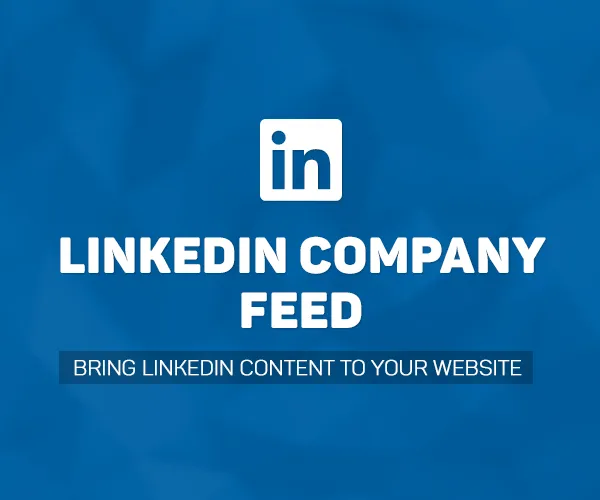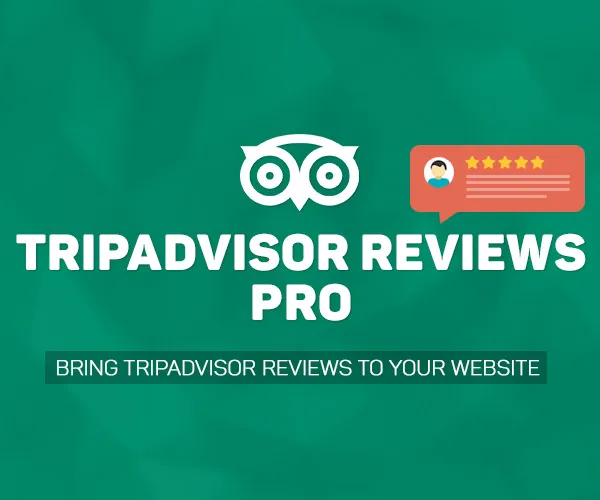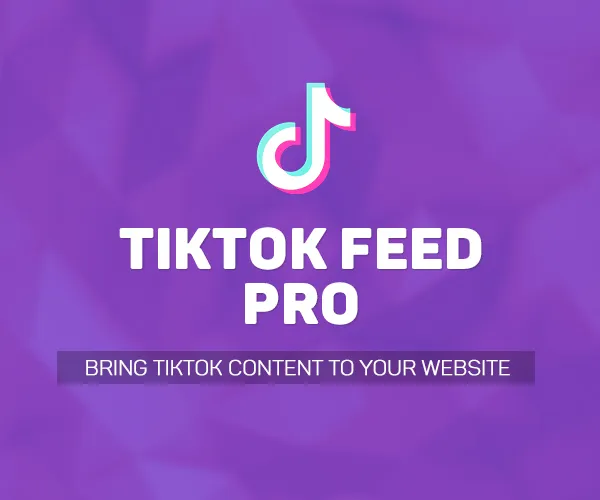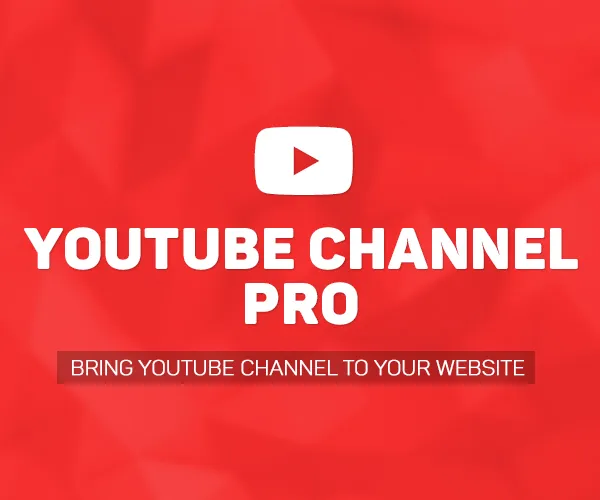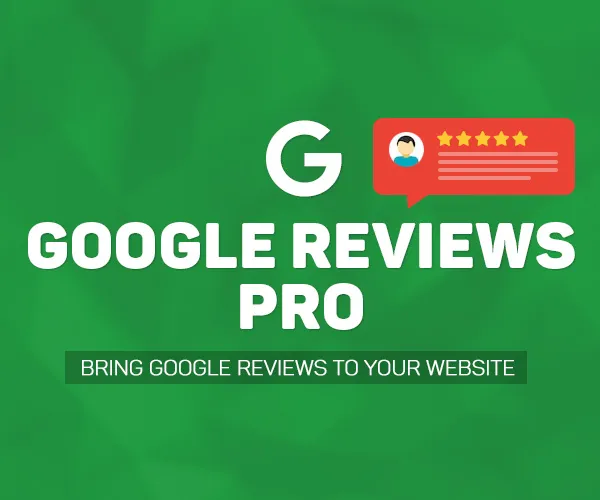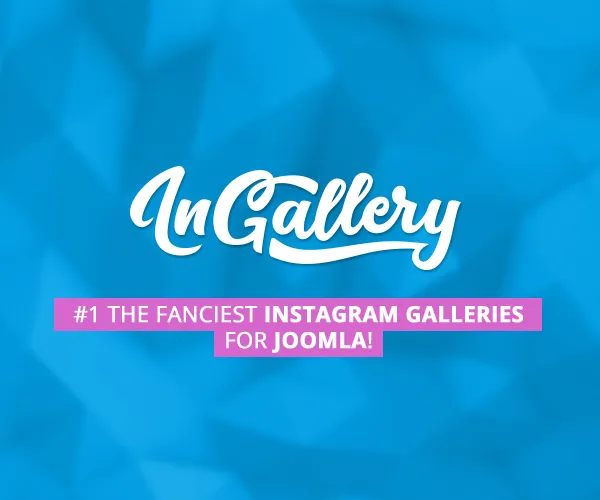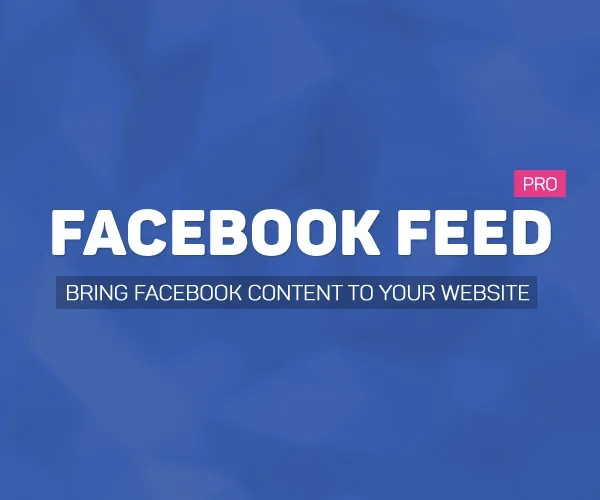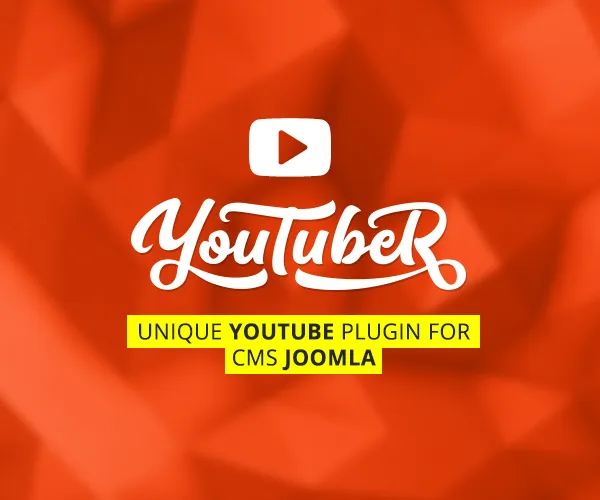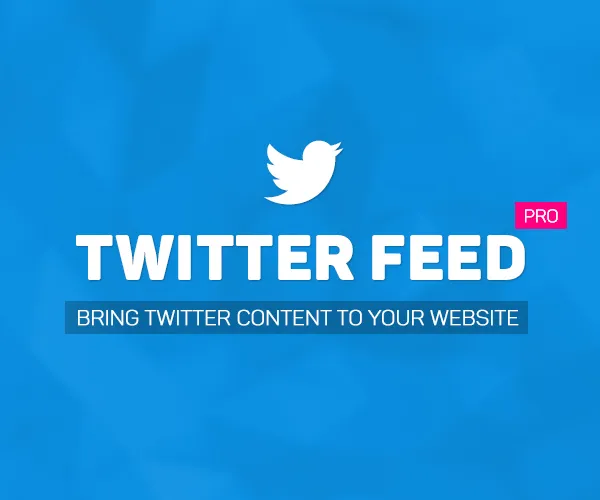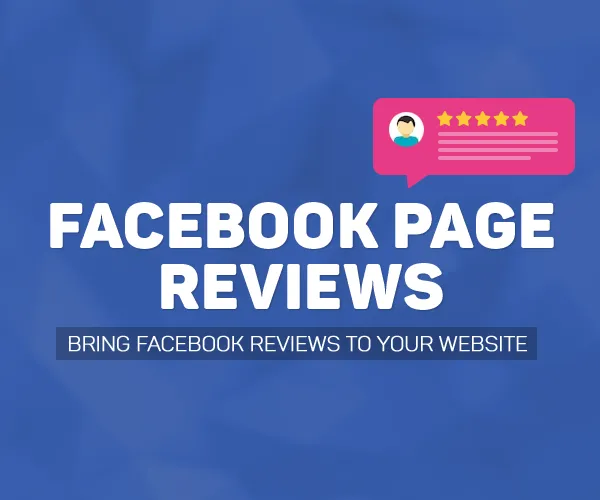Installation
To install Facebook Group Pro, log-in to admin area Extensions > Extension manager > Install, choose "Upload package file" and choose facebookgrouppro-package.zip.
After the package installataion you need to activate the plugin "System - Facebook Group Pro". To do that go to Extensions > Plugin manager find and activate plugin "System - Facebook Group Pro".
Activation
Updating this plugin is important due to bugfixes and new features. To set up automatic updates for the Facebook Group Pro, please follow these steps:
- Open the component settings: Components > Facebook Group Pro > Options
- Paste your Premium License Key into the "Premium License key" field. You can find this key inside your account on AllForJoomla.com -> Purchased extensions
After saving your website will automatically check for updates of the Facebook Group Pro.
Install the Facebook app into your Facebook Group
Go to your Facebook Group settings
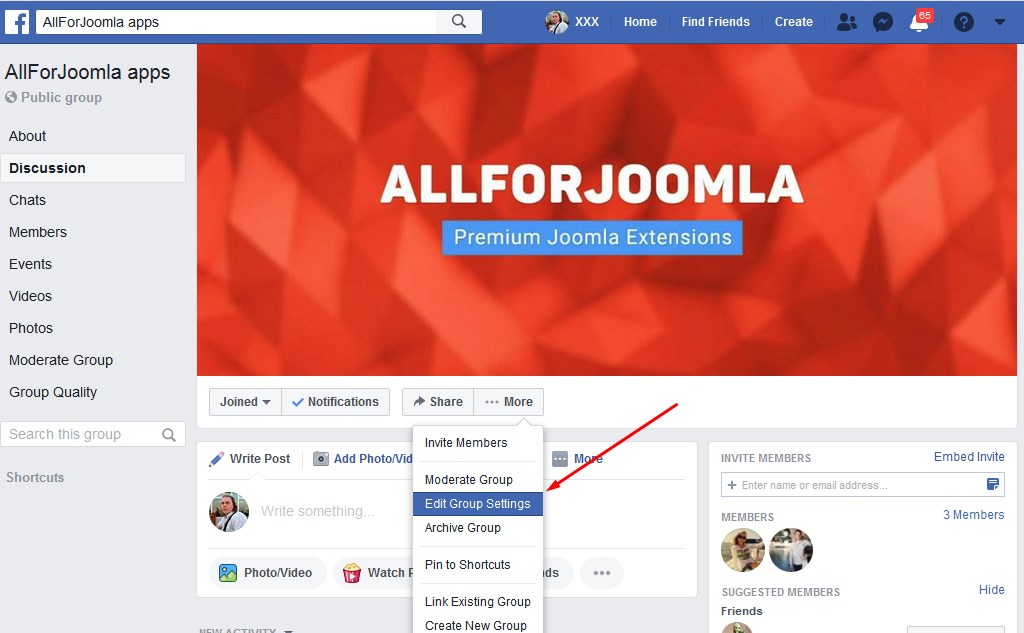
Click "Add Apps" button
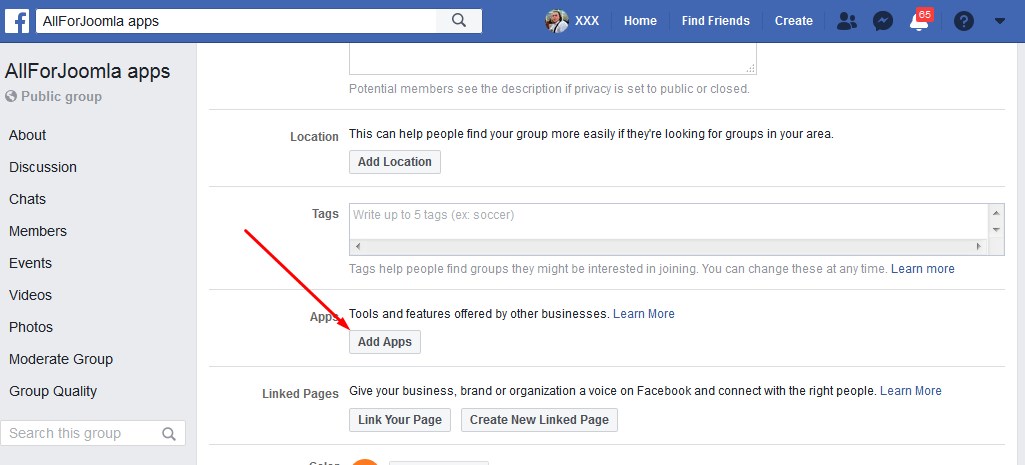
Find "AllForJoomla.com applications" app and click on it
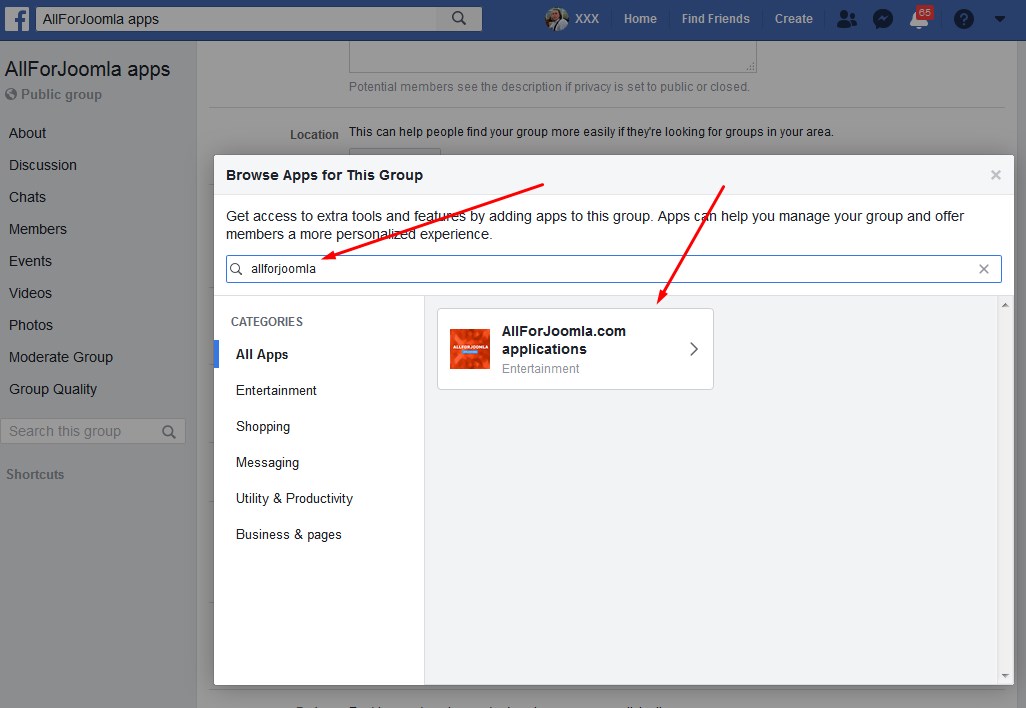
Click "Add" button
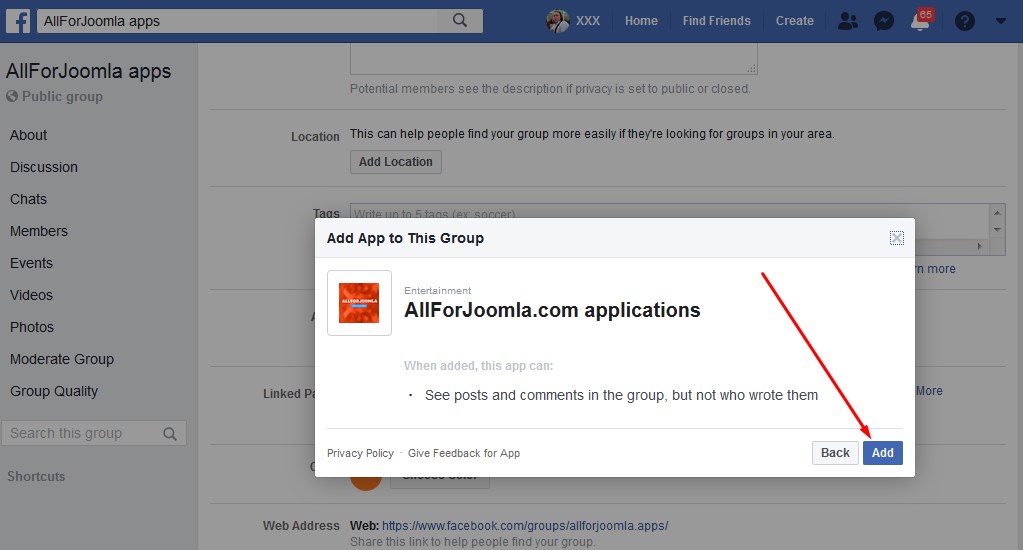
Now you are ready to create a widget on your website.
Create a widget
Widget creation and widget management is performed in admin section Components > Facebook Group Pro.
- First you need to Connect to Facebook API. To do that click on the "Connect to Facebook" button. In the popup window authorize the application.
- Then check Facebook connection status at the left hand side.
- If everything is ok, you can choose your Facebook Group and customize the widget.
After creating a widget you will see it's shortcode in the widgets list. You need to place this shortcode in the place where you want this widget to be displayed. More about shortcodes in the "Shortcode" section.
Shortcode
In the admin section of your website Components > Facebook Group Pro you can see a list of existing widgets. In the "Shortcode" column you can see a shortcode of every widget.
This shortcode you need to copy and paste to the place of your website where you want to see the widget. This shortcode you can paste inside the content (article), module html or even into the template files.