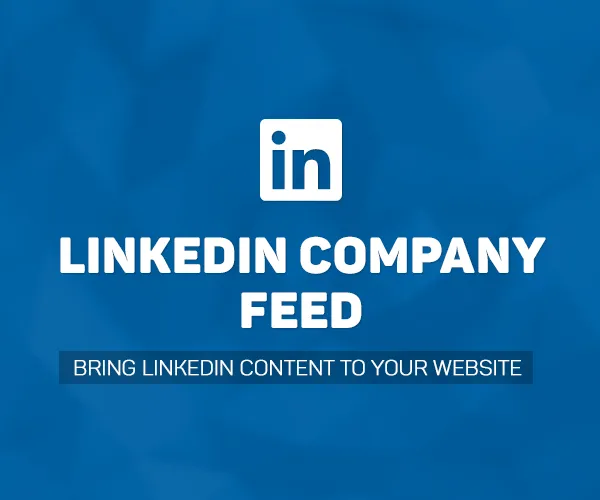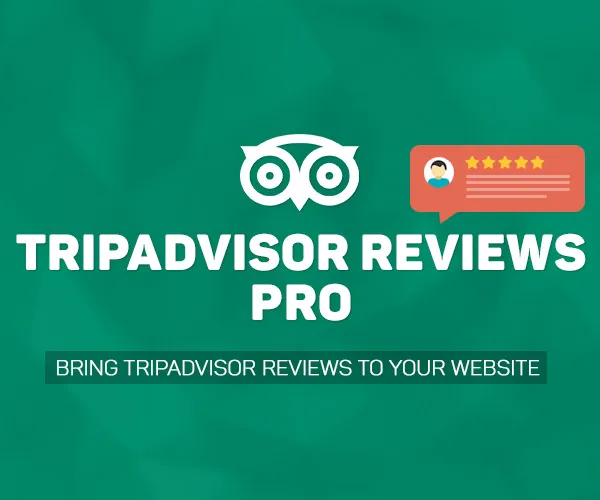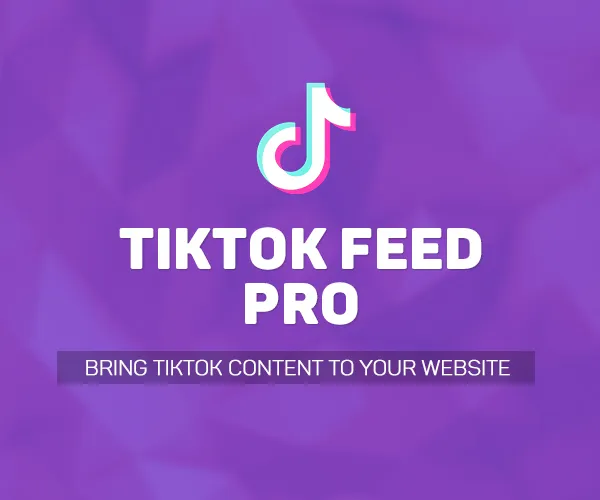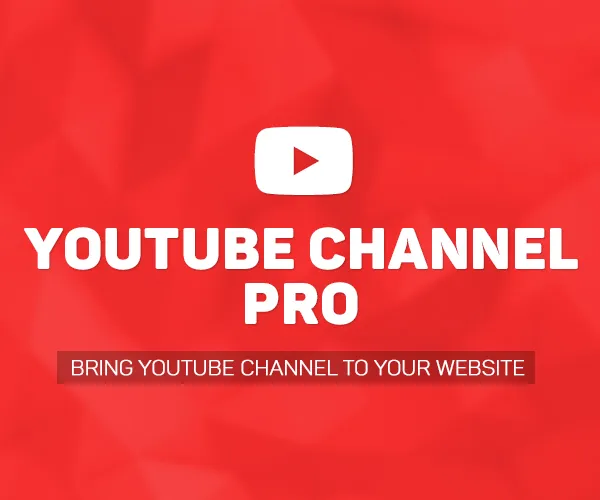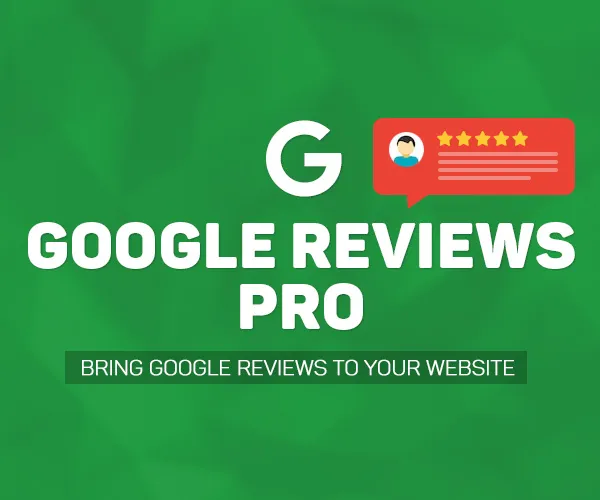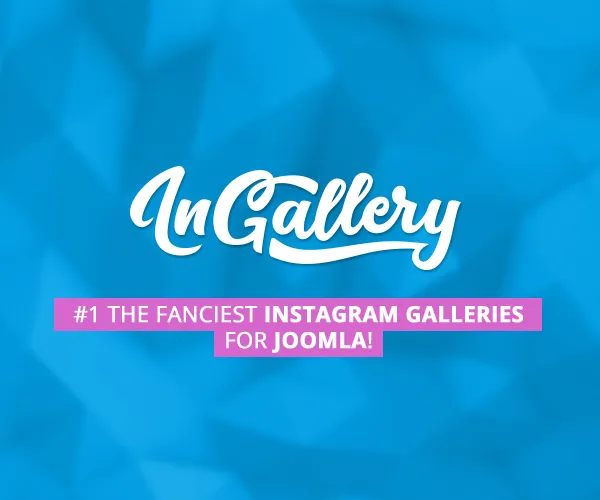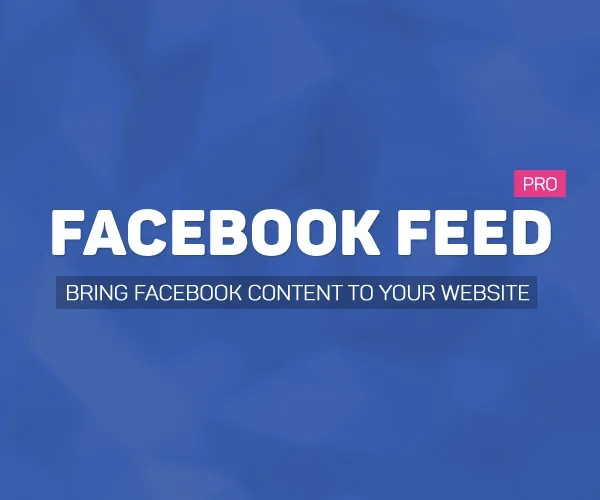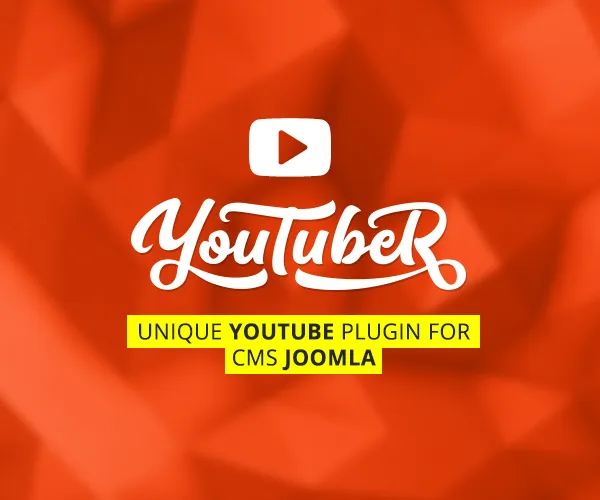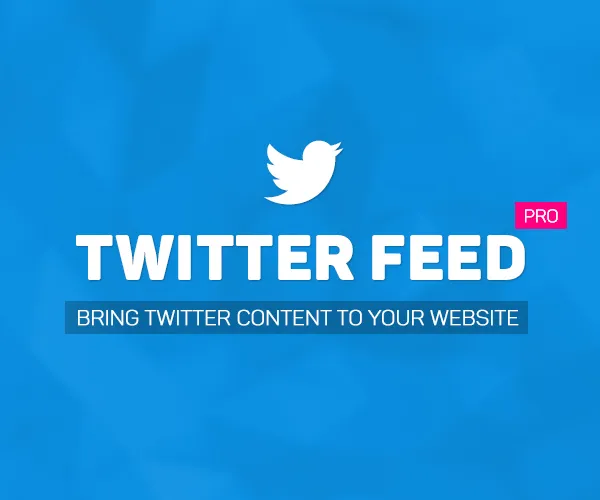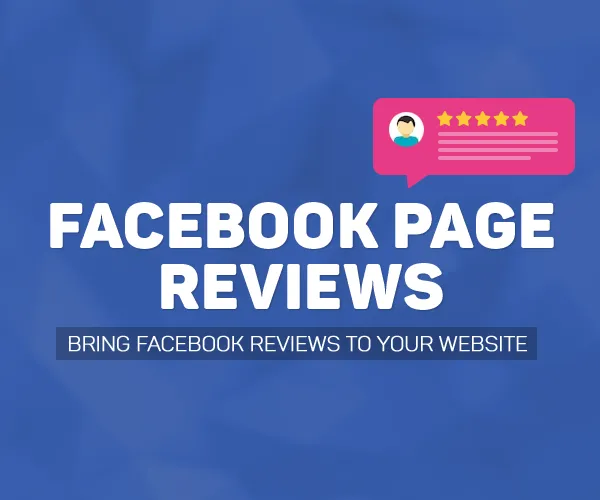Installation
To install Twitter Feed Pro, log-in to admin area Extensions > Extension manager > Install, choose "Upload package file" and choose twitterfeedpro-package.zip.
After the package installataion you need to activate the plugin "System - Twitter Feed Pro". To do that go to Extensions > Plugin manager find and activate plugin "System - Twitter Feed Pro".
Activation
Updating this plugin is important due to bugfixes and new features. To set up automatic updates for the Twitter Feed Pro, please follow these steps:
- Open the component settings: Components > Twitter Feed Pro > Options
- Paste your Premium License Key into the "Premium License key" field. You can find this key inside your account on AllForJoomla.com -> Purchased extensions
After saving your website will automatically check for updates of the Twitter Feed Pro.
Create a widget
Widget creation and widget management is performed in admin section Components > Twitter Feed Pro.
To create or modify existing widget, just use integrated visual builder.
- First you need to Connect to Twitter API. To do that click on the "Connect to Twitter" button. In the popup window authorize the application.
- Then check Twitter connection status at the left hand side.
- If everything is ok, you can choose what content type do you want to display (profile feed or hashtag tweets) and customize the widget.
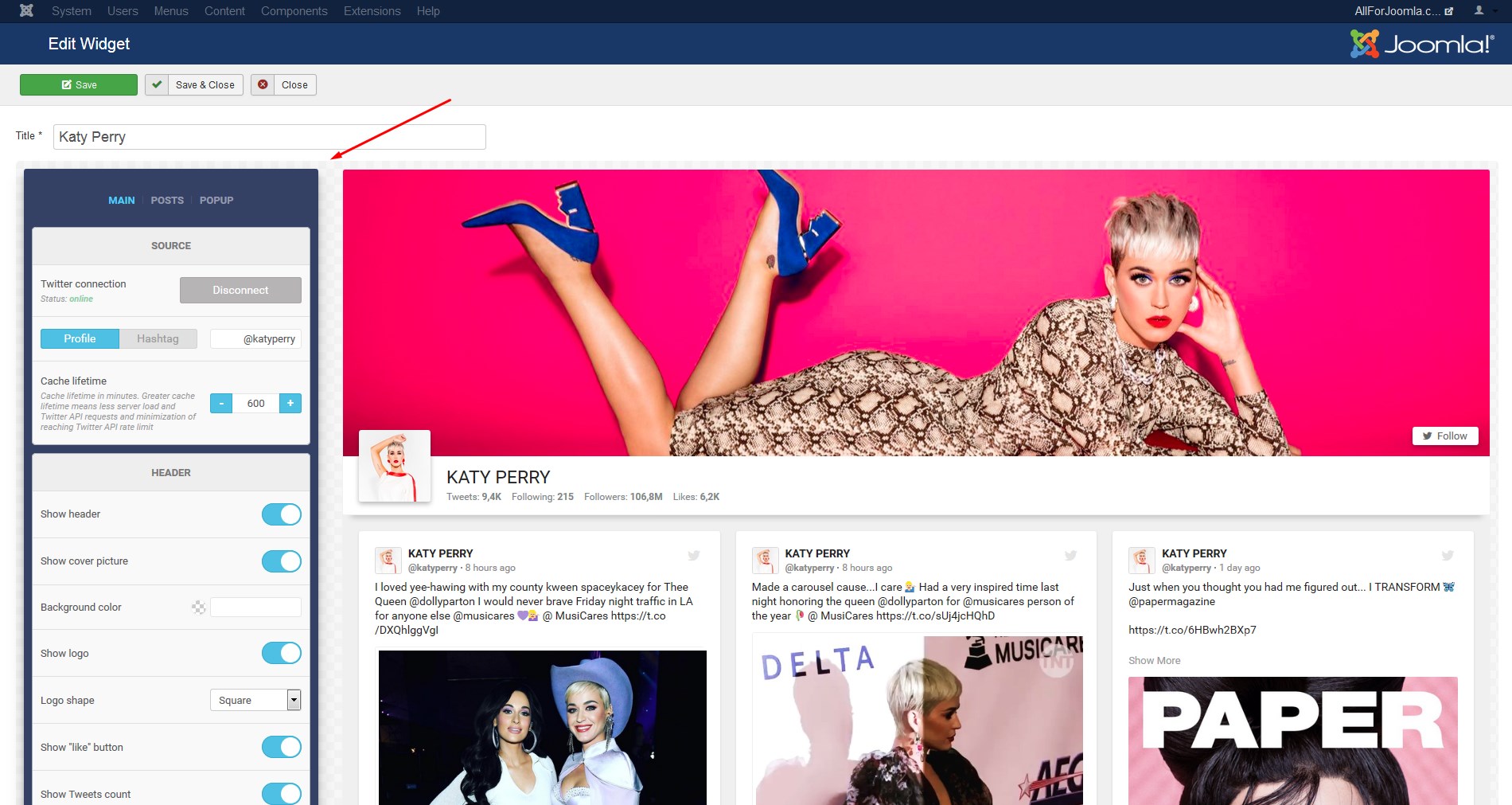
After creating a widget you will see it's shortcode in the widgets list. You need to place this shortcode in the place where you want this widget to be displayed. More about shortcodes in the "Shortcode" section.
Shortcode
In the admin section of your website Components > Twitter Feed Pro you can see a list of existing widgets. In the "Shortcode" column you can see a shortcode of every widget.
This shortcode you need to copy and paste to the place of your website where you want to see the widget. This shortcode you can paste inside the content (article), module html or even into the template files.
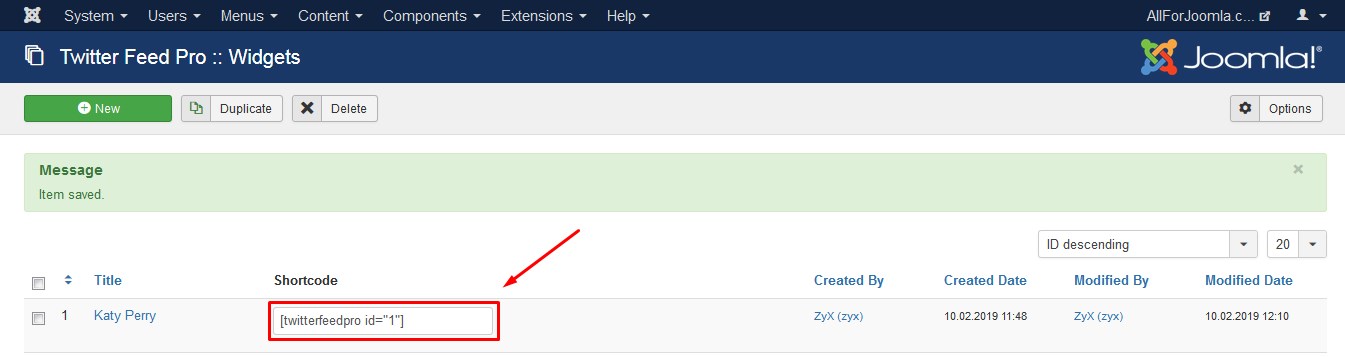
Translation
Quick extension translation
By quick translation we mean translating only some labels displayed in the widget.
To translate those labels you can use Joomla Language Overrides.
The language constants you need to override are:
- COM_TWITTERFEEDPRO_POSTS
- COM_TWITTERFEEDPRO_POSTS_
- COM_TWITTERFEEDPRO_PHOTOS
- COM_TWITTERFEEDPRO_VIDEOS
- COM_TWITTERFEEDPRO_LIKE_PAGE
- COM_TWITTERFEEDPRO_SHARE
- COM_TWITTERFEEDPRO_PEOPLE_LIKE_THIS
- COM_TWITTERFEEDPRO_DISPLAY_CREATED_DATE
- COM_TWITTERFEEDPRO_DISPLAY_FB_LINK
- COM_TWITTERFEEDPRO_LIKES
- COM_TWITTERFEEDPRO_COMMENTS
- COM_TWITTERFEEDPRO_SHARES
- COM_TWITTERFEEDPRO_VIEW_ON_FB
- COM_TWITTERFEEDPRO_ITEMS_PER_PAGE
- COM_TWITTERFEEDPRO_LOAD_MORE
- COM_TWITTERFEEDPRO_ALL_PHOTOS
- COM_TWITTERFEEDPRO_ALBUMS
- COM_TWITTERFEEDPRO_SHOW_MORE
- COM_TWITTERFEEDPRO_SHOW_LESS
- COM_TWITTERFEEDPRO_AJAX_ERROR
- COM_TWITTERFEEDPRO_PHOTO_
- COM_TWITTERFEEDPRO_TWEETS
- COM_TWITTERFEEDPRO_FOLLOWING
- COM_TWITTERFEEDPRO_FOLLOWERS
- COM_TWITTERFEEDPRO_LIKES_2
- COM_TWITTERFEEDPRO_FOLLOW
- COM_TWITTERFEEDPRO_NO_POSTS_FOUND
To create language overrides follow these steps:
- Go to Extensions -> Language -> Overrides
- Select your website language (administrator) in the filtering
- Create new override by clicking "New" button
- Copy the desired constant for override (constants are listed previously) and paste it into the "Language Constant" field
- Write your translation of the constant into the "Text" field
- Select the "For Both Locations" checkbox
- Save the override
Repeat those steps for every language constant that you want to override translation.
Full extension translation
You can translate the plugin into desired language by translating the language files, renaming and putting them into specific folder:
- /administrator/language/en-GB/en-GB.com_twitterfeedpro.ini
- /administrator/language/en-GB/en-GB.com_twitterfeedpro.sys.ini
For example if you translating it to Italian language, you need to:
- Copy mentioned files, rename them to it-IT.com_twitterfeedpro.ini and it-IT.com_twitterfeedpro.sys.ini
- Translate new files in to Italian language
- Put them to the folder /administrator/language/it-IT/